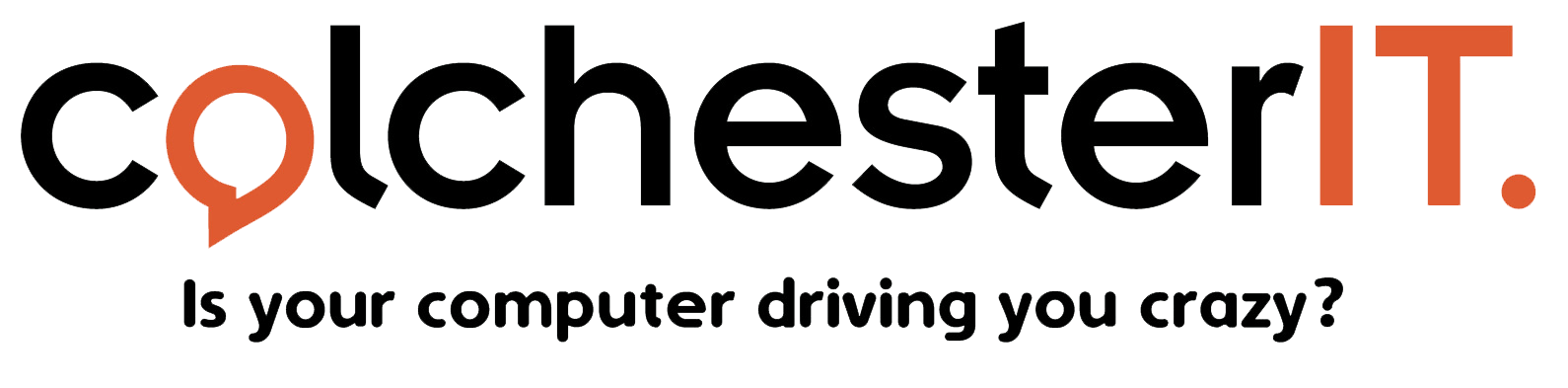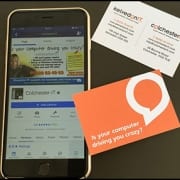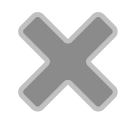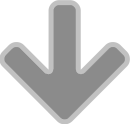All about Windows 10
Windows 10 boasts a ton of fantastic new features that make using your laptop or PC easier and more enjoyable. Whether you use your computer for work or play, here is a roundup of new Windows 10 features that we know you will love!
Say hello
Windows Hello is a new way to connect to your device. This makes it possible to sign in using your face or fingerprint instead of the traditional password. A great additional security feature which will help protect your personal files and data.
Get off to the right Start
Windows 10 has reintroduced the start bar we all know and love, but now it is bigger and better than ever before. You can organise and personalise the start bar features to suit your own requirements.
Your most used apps will be highlighted on the left, while the All Apps tab will be your gateway to everything else on your PC such as files and settings.
More media
Windows 10 includes a brilliant new store which gives you access to music, games, apps, videos and more at your fingertips. The store packs in plenty of free content as well as paid-for items, and you can always preview before you purchase. Download an app and it will work across all your Windows 10 devices including phones, laptops, PCs and even the Xbox.
To get going, you will need a Microsoft account and an internet connection. Simply browse through the trending top charts or search for the type of media you’re looking for. Create custom lists collections to meet your needs.
Cortana
Cortana is the Windows 10 personal assistant. She will help you co-ordinate as much or as little as you need. For example, get Cortana to send an email, add a calendar event, search the web and more.
Use the search box to make Cortana get to work, or simply speak to her through your computer’s microphone or a headset. If you just want a laugh, get Cortana to tell you a joke!
Doodling is a doddle
Microsoft’s new browser, Edge allows you to customise any web page with drawings, doodles, highlighting and more. Your doodles aren’t just limited to the world wide web though, you can also use your finger, tablet pen or mouse to draw your way through any place you can normally write, for example OneNote. Just make sure your boss isn’t watching!
All your photos in one place
The new photo app in Windows 10 collates all your photos and videos in one place. It takes all your snaps from your PC and laptop, phone and OneDrive and organises them into shareable albums.
Upgrade to Windows 10 without the hassle
If you like the sound of Windows 10 and would like to use it on your PC or laptop, but are a bit unsure of how to get started, then we can help you.
ColchesterIT will take the hassle out of upgrading your PC or laptop to Windows 10 for just £29! Pop in to see us for more information, or use our contact form here to book an appointment.