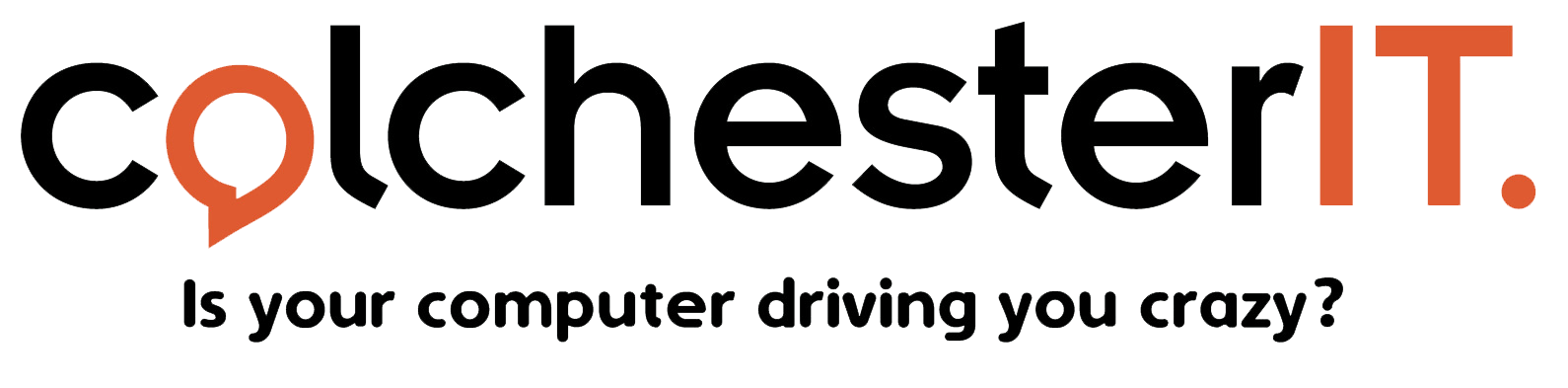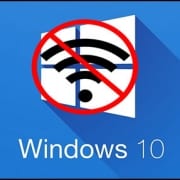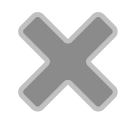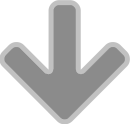No internet access after applying Windows updates
No internet access after applying Windows updates – FIX
We all know that Windows updates can cause just as many problems as they manage to fix, one of the issues we have seen an influx of recently coming into our Colchester-IT is where a computer is unable to connect to the internet after completing a number of updates that have been recently installed. This normally doesn’t cause any issues until the machine has been restarted, luckily this is generally a simple issue to fix.
Upon further inspection, we were able to fix this particular issue simply by disabling the wireless adapter, rebooting the machine, and then re-enabling the wireless adapter upon restarting. This seems to permanently fix the issue, for steps on how to fix this problem please see below.
- Right click on the wireless logo on the task bar in the bottom right and click on “open network sharing centre” – Alternatively you can hit the Windows key + X key to open the menu and click on network connections.
- Once you are in the network and sharing centre click on the “change adapter settings” this will open a new window which displays your available network connections
- Right click on the wireless adapter which may be named “Wi-Fi” and disable the adapter, once you have disabled the wireless adapter it will grey itself out.
- Proceed to reboot your machine leaving the wireless adapter disabled, repeat the above process to get back to the adapter settings and you can simply enable the adapter again by double clicking on the greyed-out adapter.
- Check that your wireless has connected back to your router (it should still remember your preferred network) and you should be back up and running!